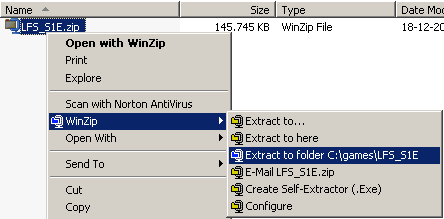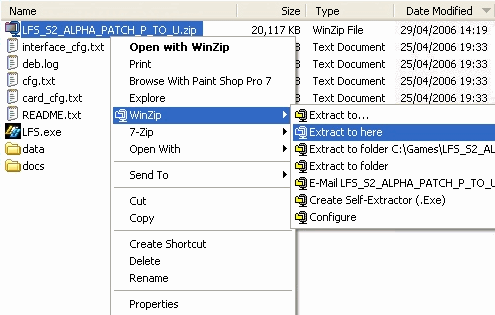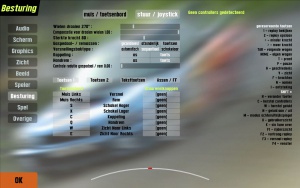Introductie: verschil tussen versies
| Regel 44: | Regel 44: | ||
== De eerste keer == | == De eerste keer == | ||
| − | [[image:Firsten.jpg|thumb| | + | [[image:Firsten.jpg|thumb|De eerste keer]] |
As soon as the installation has finished and the latest patch has been installed Live for Speed S2 can be started by double clicking on the LFS icon found on the desktop. | As soon as the installation has finished and the latest patch has been installed Live for Speed S2 can be started by double clicking on the LFS icon found on the desktop. | ||
Versie op 14 nov 2006 04:16
Welkom
Welkom bij Live for Speed S2, de online racing simulator, geproduceerd door Scawen Roberts, Eric Bailey en Victor van Vlaardingen!
Deze handleiding kan je hopelijk helpen bij instellen van LFS op jouw computer, ook als je al bekend mocht zijn met de eerste versie van LFS : S1. Veel dingen zijn in de tussentijd veranderd. Maar niet alleen instel-tips zul je hier vinden. Ook bevat deze handleiding veel handige informatie over racen zelf - hoe kan je het beste je auto afstellen bijvoorbeeld - of informatie over bijvoorbeeld het gebruiken van systemen zoals InSim, of bestands formaten.
Maar nu verder met waar het allemaal om draait.
Gentlemen, start your engines!
Over LFS S2
LFS S2 is een serieuze race simulatie. Er zijn geen zgn. 'arcade' modes, geen hulpmiddellen - JIJ bestuurt de auto. Het is daarom aan te raden een stuurtje aan te schaffen als je er nog geen hebt. Dit geeft je een veel betere controle over de auto, in tegenstelling to bijv. het gebruiken van het toetsenbord. Zeker als je van plan bent om online te racen is het erg fijn als je beschikt over totale controle over je auto, zodat je anderen niet van de weg rijdt omdat je niet snel genoeg kan reageren.
In S2 kun je alleen rijden, of tegen de AI, maar online racen is waar het eigenlijk om gaat. Tegen anderen racen is wat het meest met de werkelijkheid overeen komt en geeft de grootste voldoening; het kan nl. erg spanned zijn! LFS is uitermate geschikt hiervoor; het is erg gemakkelijk om even een online race te doen. Ook zijn er vele leagues die races organiseren en rankings bijhouden, voor degene die wat serieuzer aan de slag wil.
Van een serieuze race simulatie zoals Live for Speed kun je veel verwachten. De race-physics (de gesimuleerde natuurwetten) zijn zo ontworpen dat er zo weinig mogelijk genept wordt in tegenstelling tot vele andere 'simulaties'. Ieder onderdeel van de auto wordt echt nagebootst, van bandendruk tot vering, tot aan de positie van de racer in de auto, wat invloed heeft op de gewichts verdeling. Ieder bewegend deeltje heeft ook weer invloed op een verbonden ander deel.
Op het moment is de ontwikkeling van LFS in het S2-Alpha niveau. Dit wil zeggen dat LFS al behoorlijk door ontwikkeld is, maar we zijn nog niet klaar en werken nogsteeds aan het verbeteren van de simulatie. Die is eigenlijk nooit af.
Momenteel worden er dus al veel aspecten gesimuleerd, zoals diepgaande afstel mogelijkheden, brandstof verbruik, banden slijtage (zeer gedetailleerd), zeer veel soorten gesimuleerde weg oppervlakken, interressante tracks en omgevingen, een verscheidenheid aan auto klassen, etc. Dit zorgt ervoor dat je voorlopig je hart kan ophalen met het bestuderen van de tracks en het afstellen van de verschillende autos voor die tracks.
Daarnaast moet je ook leren om zo goed mogelijk je pitstops te plannen; hoe zuinig moet je rijden, moet je op je banden letten, wat voor type banden neem je en zo voorts.
Natuurlijk kun je gewoon een auto pakken en lekker een paar rondjes doen voor de gein. Maar je ziet dat als je racen serieus neemt, dan ben je hier ook aan het goede adres.
Installatie
Nadat je de LFS zip-file gedownload hebt, moet je hem uitpakken en wel naar een nieuwe folder.
In het plaatje is winzip gebruikt, maar er zijn vele uitpak programma's beschikbaar en Windows XP en nieuwer hebben zip ondersteuning ingebouwd.
Als je LFS succesvol geunzipt hebt, is de installatie klaar en kun de het bestand LFS.exe uitvoeren en daarmee Live for Speed opstarten. Mocht je willen, dan kun je zelf gemakkelijk een short-cut (snelkoppeling) maken en deze op je bureaublad of start menu plaatsen.
Wanneer je LFS voor de eerste keer opstart moet je goed de instructies volgen die je helpen om LFS in te stellen. Deze start-setup is eenmalig, maar natuurlijk kun je in het opties menu van LFS te alle tijden je instellingen aanpassen.
Nadat je hier helemaal mee klaar bent is het meestal een goed idee om op www.liveforspeed.net te kijken of de versie die je hebt geinstalleerd ook de nieuwste is. Er wil nog wel eens een patch beschikbaar zijn.
Patch Installatie Instructies
- Download de patch naar de hoofd folder van Live for Speed op de harddisk.
- Unzip de patch door er met de rechter muisknop op de klikken en "Extract to here" te kiezen.
- Start LFS.exe
De eerste keer
As soon as the installation has finished and the latest patch has been installed Live for Speed S2 can be started by double clicking on the LFS icon found on the desktop.
Right after the intro you will be presented the first start screen. On this screen you will be asked to enter basic information like your name and the number plate you want to use, choose the units for velocity and pressure and choose if you want to sit on the right or the left side when driving. On the right side of the screen you will see your virtual representation driver model. By clicking on the arrows below the driver you can switch the model. The helmet colour can be altered using the according controls. Alternatively you can choose your own helmet design (skin) by clicking on ‘HE-TDUK’ (name of the skin in use). How to create an own skin will be explained in the skinning tutorial.
When you have adjusted everything to your likings you can click on ‘Next’ to proceed.
On the next screen you will see your first car, the XF GTI. As you have not unlocked LFS yet not all cars will be available. You can however already change the colour of the car using the coloured buttons. Below the coloured button you can switch the driver in the car on and off and remove the body so that only the driver and the tyres remain visible. Using the arrow keys you can rotate the car. When you are finished with all setting you may click on ‘Next’ to continue.
Besturing
Now you can configure the controls. By default the controls are set up for mouse steering. If you want to keep it like that you can click on ‘Next’. As the feeling for the car is very important in Live for Speed S2 a force feedback wheel is the controller of choice and if one is available we recommend to configure it now – the effort will pay off!
After clicking on ‘Wheel/Joystick’ you can assign functions to the buttons and axes of your wheel. Let's start with the steering. First click on Axes/FF and then on Steer. When you turn your wheel one of the bars on the left side should move. Now click on the button next to the bar to assign the steering to the correct axis. Now follow the same procedure for throttle and brakes. If throttle or brakes should move into the wrong direction you can click on invert to correct this. You will find additional information about the various settings in Options - Controls. When everything is set up properly you can continue by clicking on next. You do not have to fear that anything is not set up correctly as you can change everything later on without any problems.
Now you will see a few different tips and then reach the main menu. The main menu is the place where you can select the game mode you want to play or go to the options to change most settings. In order to use all features of Live for Speed S2 you will first need to unlock the game. You may do this now or first take a quick spin. To do the latter you just click on Single player and Next and you will find yourself sitting in your GTI on the Start/Finish line of the Blackwood GP circuit ready to go. When you have done your first few laps and figured out how to get out of the sand traps again - this happens to everyone, except the most experienced - you will get back to the main menu by hitting the Escape key.
Unlocken
To unlock LFS you need to be registered on the official website http://www.liveforspeed.net - click on Create A New Account on the top right of the start page and enter the requested information for user name, email address and country. Below this information you have to choose your password which must be entered twice. You should choose your password carefully. If you were sent a voucher code, you may enter it on that page, or later if you prefer. When you click on Submit you will be sent an email containing a link for verification of your account. After clicking on this link your account will be created and you will be logged in automatically. Note : you can use the same user name and password to login at http://www.lfsforum.net - the official forum and http://www.lfsworld.net - a website offering extensive online statistics.
After registering, you will then be able to buy a license using the payment method of your choice, or a voucher code. When you have paid for your license and it shows S2 in the right top corner you are ready to unlock S2.
Now you are prepared to unlock Live for Speed S2. You simply have to start Live for Speed and unlock it using your user name and password, it's as simple as that!
Welcome to Live for Speed S2!
Now you have access to all tracks and cars of Live for Speed S2. Attention: To unlock LFS you need to have an internet connection. The bandwidth of your connection does not matter so an old modem will do the job. Once unlocked all features can be used offline as well. When you first buy a license you may unlock the game up to three times. This allows you to unlock on two computers and keep one spare unlock. After that, you will receive another spare unlock each month, up to a maximum of two, so that if you re-install Windows or upgrade your computer, you can always unlock Live for Speed again.